Tips for Using WP Engine
Every web hosting environment has a learning curve. That’s because each host has a different philosophy and approach, from those you’ve used previously. It can be challenge to get up and running quickly — especially if time is short. I’ve identified a few topics that will be of great interest. If you’ve never used WP Engine before, this is article is for you.
There Is No Shell
One tool that a lot of developers use is the command line. WordPress developers often use WP-CLI to manage websites. However, WP Engine doesn’t provide SSH access. So managing your sites with WP-CLI isn’t an option. If you’re a command line aficionado, this can feel like a big let down. It will take some getting used to, but WP Engine does provide a couple of nice tools to lessen the impact.
If you can’t use the shell, you may be wondering how you will update your site. There are 2 tools available – SFTP and Git. Git is favorite tool for developers. For most people, it’s easier to update their website using SFTP. WP Engine doesn’t allow access to the default SSH port of 22. You’ll need to remember to specify a port in your SFTP client. If memory serves, WP Engine uses port 2223.
Create Backups
A key feature of the WP Engine interface is the ability to create full backups. Every site gets backed up daily automatically, providing restore points for you to roll back to. In addition, you can create your own restore point. You are encouraged to do so, especially before making an important change. That change could include updating the version of a plugin, theme, significant content improvements, or updating WordPress itself.
Discover The Right Install Name
The install name represents your websites within the WP Engine environment. You can name it whatever you want. It doesn’t have to relate to the domain name you use for your website customers – but it certainly makes things easier. If you have just a few sites, it’s easy to distinguish your projects apart from one another. When you have a lot of installs under one account, it can be a challenge – especially if some of your websites have similar install names. How would you know that you’re looking at the correct site?
There’s a nice a little trick that can help you find out. Go to the login page for your website e.g. http://example.com/wp-login.php and enter some incorrect login credentials. The URL that you get sent to, will have a query parameter ‘wpe-login=install-name‘. Now you know which install is the correct one!
There Are Always Two Environments
Every WP Engine website install comes with 2 environments – staging and production. Production is the environment that represents your public website. Staging is a safe place. It’s a separate environment where the site owner or developers can make updates and try things out, without harming the main website. WP Engine provides a one-button solution to copy from production to staging. You can also copy from staging to production. This is a great feature for developers that want to test out plugins or themes. It’s also great with preparing a large set of content updates and publishing them all at once.
Version Control With Git
Developers already know about the virtues of using version control. It’s an essential tool for any developer. A great thing that WP Engine provides is a git repository for your production and staging environments. Carrie Dils, a WordPress developer, wrote an article on her site explaining how to use git on WP Engine. I’m going to defer to what she wrote, instead of duplicating it here. So go read her article.
Pointing Your Hostname To A Different Install
The two environments per install that WP Engine provides is great. It works best when the production and staging environments closely resemble each other. This is how people use their websites most of the time. What do you do though when you want to totally redesign your website? This is when you want to create a new install. Each Install comes with a hostname under the wpengine.com domain. This allows you to work on your new website.
There will come a time though, when you want to point your hostname at your redesign. One thing you need to be aware of, is that you’ll need to contact support to complete the process. Even when you perform all the steps correctly, and your hostname will continue to point at the old install. I believe it relates to either their caching strategy or their web server configuration. Sending a request to customer support is the final step of your process. When they fulfill your request, your hostname will resolve to your new install. WP Engine support is helpful and pretty quick. Hopefully, knowing this will save you a few hours of doubt, and trying to figure out what you did wrong, when the answer is probably – nothing.