MacOS: Disable the Built-in Keyboard
I’ve been using an external keyboard for a few years now. There are multiple reasons why you might want to. Customizability is a big one for people. With an Apple computer, you can’t just change out the switches in your keyboard on a whim. Some people love clicky switches. Additionally, ergonomics is an ever-growing concern, as we spend more and more time at our computers. Then there’s people in my situation, where something has gone wrong with my built-in keyboard. My D key is broken in a weird way. A couple of weeks ago, randomly, my keyboard started sending d to whatever program has focus. In Neovim, when I’m in normal mode-which is the most common mode—entire lines get deleted. In other programs, it fills up the content area. When I was practicing my touch typing with Monkeytype, the letter d started getting injected. That was super annoying! This will not stand! Something must be done.
Disable the Built-in Keyboard
The first thing I did was look in the System Settings, under the keyboard section, for a solution. No dice. So I did a web search, and found some online discussions. They mentioned Karabiner Elements. Fortunately, I’m already a Karabiner user, so it was already installed. The online discussions mentioned that you can disable the built-in keyboard. It was pretty easy to implement. In the Karabiner Elements settings, go to Devices. For your chosen external keyboard, you turn on a switch. This switch disables the built-in keyboard, while the external keyboard is connected. So when I unplug my Moonlander, the built-in keyboard is restored. This is great, because it prevents the built-in keyboard from sending it’s own signals. It gives my Moonlander all the attention. When I’m at home, sometimes I’m not in the mood to setup my Moonlander. I have another keyboard – the Logitech MX Keys Mechanical for Mac – that has a compact TKL form factor. Since Karabiner sees these keyboards as separate devices, they have separate settings. I needed to make the same configuration change for my Logitech keyboard. It’s been a couple of weeks since I make this change, it’s been smooth sailing every since.
Conclusion
So, whatever your needs may be, you may find this article useful. You might assume that one needs to be a full-on keyboard nerd to appreciate the utility of this tip. It definitely helps, but it’s not a requirement. You might be a normal person, and one of your keys just happens to be stuck. Either way, I hope it helps.